Having trouble viewing Help?
Click to open the link in Internet Explorer or copy and paste the link into your preferred browser: https://www.childplus.net/help/a2Z6210Vj4/5.5/childplus.htm
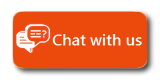
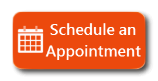
|
Having trouble viewing Help? Click to open the link in Internet Explorer or copy and paste the link into your preferred browser: https://www.childplus.net/help/a2Z6210Vj4/5.5/childplus.htm |
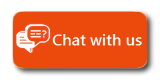
|
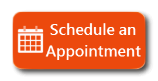
|
|

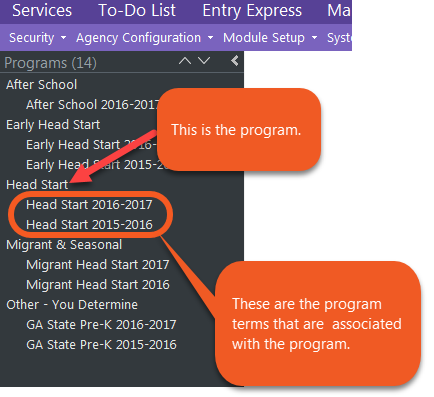
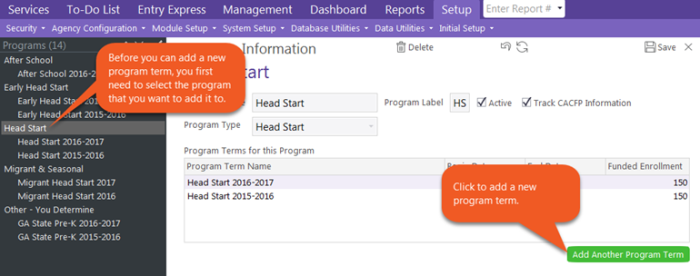
 fields for the program term on the General Program Term Info tab. If you copied an existing program term, make the necessary changes to these fields so they reflect your new program term.
fields for the program term on the General Program Term Info tab. If you copied an existing program term, make the necessary changes to these fields so they reflect your new program term.

|
Tip:
Don't see the classroom you are looking for? Go to Setup > Agency Configuration > Agency Info > Sites tab > Classrooms tab to make sure it's active. Click here if the classroom doesn't exist and you need to add it. |
 fields:
fields:
 fields:
fields:
 fields:
fields:.

|
Tip:
When you enroll a participant in a program, ChildPlus will automatically use the operating day and meals served for this classroom and apply them to the participant's attendance record. For example, if you configure the classroom as operating Monday - Friday and a snack and lunch being served daily, then the participant will be marked as attending Monday - Friday and eating a snack and lunch. If this information is not accurate for the participant, you can uncheck each option that does not apply. |
Want to learn more? Click on one of these additional topics:
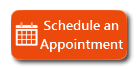
ChildPlus Technical Support today! |